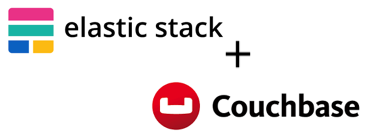
ELK has become important part of the monitoring web-services. When the ELK is used in combination with Beat tools, it is called Elastic Stack. Since here we will be using metric beat to collect couchbase logs we can proudly call it Elastic Stack. Couchbase is another popular NoSql DB that is used by many enterprises.
Getting Started
I have tried my ELK installation by following tutorial from logz, but because of these projects are upgrading so often the tutorial didn’t exactly match. At the end I had to improvize while installing. But the explanation on elasticsearch website were quite enough to install, config and run.
ELK Installation
We are going to install whole Elastic Stack in a single standalone machine. So most of the time the address will be settled as localhost.
Install Elasticsearch
curl -L -O https://artifacts.elastic.co/downloads/elasticsearch/elasticsearch-7.2.0-linux-x86_64.tar.gz
tar -xvf elasticsearch-7.2.0-linux-x86_64.tar.gz
vi elasticsearch-7.2.0/config/elasticsearch.yml
elasticsearch.yml contains all the configuratios of the Elasticsearch. Since we are installing elasticsearch in a standalone mode, the configuration is very simple:
network.host: localhost
http.port: 9200
Running ES
./bin/elasticsearch -d -p pid
simple localhost testing the running ES:
curl localhost:9200
Test liveness of Elasticsearch
sudo curl -XGET localhost:9200
should response something like:
{
"name" : "ip-XXX-XXX-XXX-XXX.ap-northeast-2.compute.internal",
"cluster_name" : "elasticsearch",
"cluster_uuid" : "XXXXXXXXXX",
"version" : {
"number" : "7.2.0",
"build_flavor" : "default",
"build_type" : "tar",
"build_hash" : "508c38a",
"build_date" : "2019-06-20T15:54:18.811730Z",
"build_snapshot" : false,
"lucene_version" : "8.0.0",
"minimum_wire_compatibility_version" : "6.8.0",
"minimum_index_compatibility_version" : "6.0.0-beta1"
},
"tagline" : "You Know, for Search"
}
Kibana
I have installed kibana through yum installer, and configured
sudo yum install kibana
sudo vi /etc/kibana/kibana.yml
In the configuration file I have changed only one parameter regarding to elasticsearch (we have to tell kibana which elasticsearch it supposed to connect with):
server.port: 5601
server.host: "0.0.0.0"
elasticsearch.hosts: ["http://localhost:9200"]
sudo service kibana start
To test does it work or not I simply called, curl localhost:5601/api/status which returns a lot of things about its status.
Logstash
Logstash installation has follws the same way as kibana, but first we have to edit yum repos and create logstash.repo file
sudo rpm --import https://artifacts.elastic.co/GPG-KEY-elasticsearch
sudo vi /etc/yum.repos.d/logstash.repo
###### logstash.repo ########
[logstash-7.x]
name=Elastic repository for 7.x packages
baseurl=https://artifacts.elastic.co/packages/7.x/yum
gpgcheck=1
gpgkey=https://artifacts.elastic.co/GPG-KEY-elasticsearch
enabled=1
autorefresh=1
type=rpm-md
#############################
after that installation goes smooth:
sudo yum install logstash
Simple Test of ELK
As I have mentioned before i have followed the logz tutorials and they are giving us a good example log-file
We can download logs for test by following commands:
wget https://s3.amazonaws.com/logzio-elk/apache-daily-access.log
Here is the logstash configuration file for this file:
sudo vi /etc/logstash/conf.d/apache-01.conf
##### apache-01.conf ######
input {
file {
path => "/home/centos/Downloads/apache-daily-access.log"
start_position => "beginning"
sincedb_path => "/dev/null"
}
}
filter {
grok {
match => { "message" => "%{COMBINEDAPACHELOG}" }
}
date {
match => [ "timestamp" , "dd/MMM/yyyy:HH:mm:ss Z" ]
}
geoip {
source => "clientip"
}
}
output {
elasticsearch {
hosts => ["localhost:9200"]
}
}
To run the logstash with this configuration:
/usr/share/logstash/bin/logstash -f /etc/logstash/conf.d/apache-01.conf
Quickest way to check is the data delivered to elasticsearch or not is:
sudo curl -XGET 'localhost:9200/_cat/indices?v&pretty'
The response should return indeces organized into a table (in a console mode), where logstash-2019.07.27-0000001 (or something similar) will be placed
Now we can go Kibana and find/configure new index from there
Metricbeat Installation
Basic installation of metricbeat can be followed here
curl -L -O https://artifacts.elastic.co/downloads/beats/metricbeat/metricbeat-7.3.0-x86_64.rpm
sudo rpm -vi metricbeat-7.3.0-x86_64.rpm
metricbeat can be configured to send logs kibana/elasticsearch/logstash individually. But more advanced way is to send it towards logstash. (Because that way we can do some advanced manipulations using logstash)
sudo vi /etc/metricbeat/metricbeat.yml
###### metricbeat.yml #####
output.logstash:
# The Logstash hosts
hosts: ["localhost:5044"]
We have to enable the couchbase module in order to make metricbeat work with couchbase metrics:
./metricbeat modules enable couchbase
After that we can edit couchbase.yml configuration file for the metric beat
sudo vi /etc/metricbeat/modules.d/couchbase.yml
#### couchbaes.yml #####
# Module: couchbase
# Docs: https://www.elastic.co/guide/en/beats/metricbeat/7.2/metricbeat-module-couchbase.html
- module: couchbase
metricsets:
- bucket
- cluster
- node
period: 10s
hosts: ["XXX.XXX.XXX.XXX:8091"]
username: "user"
password: "password"
to start metricbeat:
sudo service metricbeat start
Now when metricbeat is ready and sending the collected logs toward logstash, we have to reconfigure and restart our logstash to receive input from metricbeat
sudo vi /etc/logstash/conf.d/cbmetrics1.conf
##### cbmetrics1.conf ######
input {
beats {
port => 5044
}
}
filter {
#if "bucketNameExample1" != [couchbase][bucket][name] {
# drop {}
#}
if [couchbase][bucket][name] == "bucketNameExample1" and [couchbase][bucket][item_count] > 15 {
throttle {
key => "%{host}%{message}"
before_count => -1
after_count => 1
period => 120
add_tag => "bucketNameExample1_throttled"
}
}
}
output {
#stdout { codec => rubydebug }
if [couchbase][bucket][name] == "bucketNameExample1" and [couchbase][bucket][item_count] > 15 {
if "bucketNameExample1_throttled" not in [tags] {
http {
url => "https://hooks.slack.com/services/XXXXXXXXTOKENXXWEBHOOKXXXXXX"
content_type => "application/json"
http_method => "post"
format => "json"
mapping => [ "channel", "#channelNameExample1","text", "bucketNameExample1 bucket items over 15'}" ]
}
}
}
elasticsearch {
hosts => ["http://localhost:9200"]
index => "%{[@metadata][beat]}-%{[@metadata][version]}"
}
}
Above example is the one that receives input from metricbeat through port 5044. It handles simple logic such as if the bucket name is equalt to “bucketNameExample1” and item_count is more than 15 then send Slack message to the Slack-webhook. Slack-webhook sent through simple http post request. Another elasticsearch part inside the output block sends the output towards our elasticsearch. Throttle is also used to not keep sending the case, but send it once in a 2 minutes. Throttle is used to avoid overflow of the message flow.